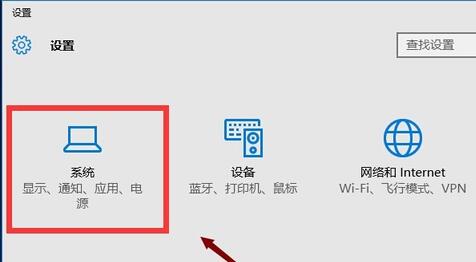实验一
实验名称:搭建一个连通外网的环境
实验过程
步骤1:配置基本环境
首先,打开Cisco Packet Tacer,购买三台主机,一台交换机,一台路由器,并用合适的线缆连接起来。单击主机选择Desktop-ipconfiguration,为三台主机分别配192.168.1.1;192.168.1.2;192.168.1.3的IP。
步骤2:配置交换机的IP与网关
单击交换机进入CLI命令行模式输入enable进入特权模式,输入configure terminal 进入全局配置模式;在全局配置模式下 interface vlan 1- ip address 192.168.1.253 255.255.255.0 -no shutdown;
Switch>enable
Switch#configure terminal
Enter configuration commands, one per line. End with CNTL/Z.
Switch(config)#interface vlan 1
Switch(config-if)#ip address 192.168.1.253 255.255.255.0
Switch(config-if)#no shutdown
Switch(config-if)#
%LINK-5-CHANGED: Interface Vlan1, changed state to up
%LINEPROTO-5-UPDOWN: Line protocol on Interface Vlan1, changed state to up
Switch(config-if)#
这样就配置好了交换机IP。为了验证我们可以主机1 ping一下交换机IP。
ping statistics for 192.168.1.253:
Packets: Sent = 4, Received = 3, Lost = 1 (25% loss),
Approximate round trip times in milli-seconds:
Minimum = 0ms, Maximum = 0ms, Average = 0ms
发现时可以ping通的。下面输入exit回到全局配置模式。在命令行输入ip default-gateway 192.168.1.100就可以为交换机配置网关,这样可以方便不同网段主机对交换机的管理。
步骤3:配置路由器接口IP
单击路由器进入CLI命令行模式,通交换机一样,enable进入用户模式,configure terminal 进入全局配置模式。输入interface fastethernet 0/0进入接口,输入ip address 192.168.1.254 255.255.255.0然后no shutdown。
Router>enable
Router#configure terminal
Enter configuration commands, one per line. End with CNTL/Z.
Router(config)#
Router(config)#interface fastethernet 0/0
Router(config-if)#ip address 192.168.1.254 255.255.255.0
Router(config-if)#no shutdown
Router(config-if)#
%LINK-5-CHANGED: Interface FastEthernet0/0, changed state to up
%LINEPROTO-5-UPDOWN: Line protocol on Interface FastEthernet0/0, changed state to up
Router(config-if)#
这样就配置好了路由器的IP了,用一个主机ping一下
PC>ping 192.168.1.254
Pinging 192.168.1.254 with 32 bytes of data:
Reply from 192.168.1.254: bytes=32 time=2ms TTL=255
Reply from 192.168.1.254: bytes=32 time=0ms TTL=255
Reply from 192.168.1.254: bytes=32 time=0ms TTL=255
Reply from 192.168.1.254: bytes=32 time=0ms TTL=255
Ping statistics for 192.168.1.254:
Packets: Sent = 4, Received = 4, Lost = 0 (0% loss),
Approximate round trip times in milli-seconds:
Minimum = 0ms, Maximum = 2ms, Average = 0ms
PC>
可以Ping通,至此,实验完成。
实验结果:本次实验其实不难,主要的还是在于熟练,工作上以后,对于这样的操作,应该做到秒杀。