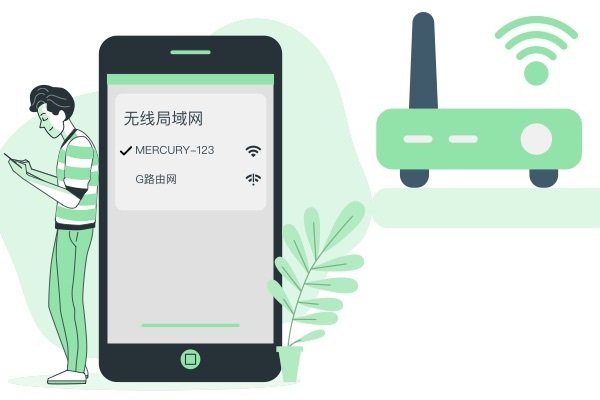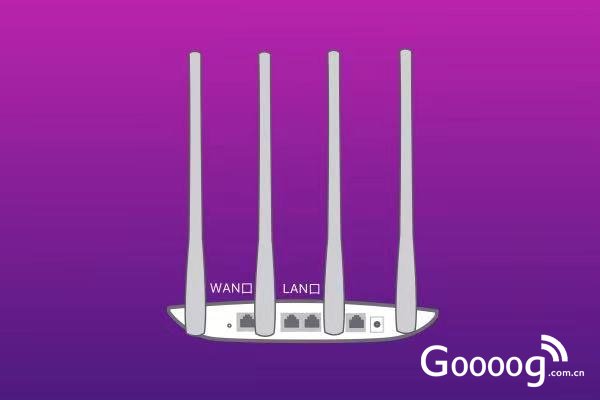下面我们就介绍一下mercury无线路由器设置,文中以MW150R无线路由器为示例。如果路由器之前被设置过的请复位路由器后按教程操作。
复位mercury路由器的方法:请按压RESET按钮5秒钟以上,当SYS指示灯快速闪烁时放开按钮,路由器将重启,重启完毕后路由器将成功恢复为出厂设置。
首先打开无线路由器,如果是笔记本电脑,那么要确保电脑连接到了路由器

打开任意浏览器输入 192.168.1.1

回车确认后会出现登录界面,在登录对话框中输用户名和密码(出厂设置默认均为“admin”),单击“确定”按钮。

成功登陆后,点击左侧的设置向导

单击“下一步”,进入上网方式选择页面

除非是光纤固定IP接入,这一般是单位或者小区网,其他接入方式都选第二个,PPPOE

点击下一步后,出提示输入上网的账号和密码,这是申请宽带时候给的

点击下一步后出现
无线状态:开启或者关闭路由器的无线功能
SSID:设置任意一个字符串来标识无线网络,这个你可以自己命名
信道:设置路由器的无线信号频段,推荐选择自动
关闭无线安全:关闭无线安全功能,即不对路由器的无线网络进行加密,此时其他人均可以加入该无线网络。
WPA-PSK/WPA2-PSK:路由器无线网络的加密方式,如果选择了该项,请在PSK 密码中输入密码,密码要求为8-63 个ASCII 字符或8-64 个16 进制字符。
不修改无线安全设置:选择该项,则无线安全选项中将保持上次设置的参数。如果从未更改过无线安全设置,则选择该项后,将保持出厂默认设置关闭无线安全。

单击“下一步”后,会出现设置向导完成界面。点击“重启”后即可完成路由器设置